A client of ours has a member name with a superscript two in it and users re used to typing it in quickly themselves, using the standard Windows Unicode keyboard shortcut, except the Windows shortcut seemed to stop working. This intrigued me a bit, so I did some digging.
As best I can tell, Excel has quietly dropped support for typing in Unicode characters using the Alt + digits shortcut. There seem to be some articles about how this is possible with Excel 2007, but I couldn’t get it to work with Excel 2010 at all. It’s possible that newer versions of Excel fixed/brought back the support.
I even found some articles about tweaking a registry key in Windows to specifically enable the Alt keyboard shortcut, but didn’t have any luck with that making it work in Excel.
That said, since the only special character in question (at the moment) seemed to just literally be the superscript two, as a quick workaround, I recommended setting up an AutoCorrect shortcut in Excel called (super2) that will put in the needed character. The configuration for this is pretty straightforward, and I used it to manually type in a seemingly new offering at The Beverage Company, called Energy²:
If anyone wants to confirm the behavior in Excel 2013/2016 I’d be curious to know what the official situation is when someone needs to type in special characters via their Unicode code.
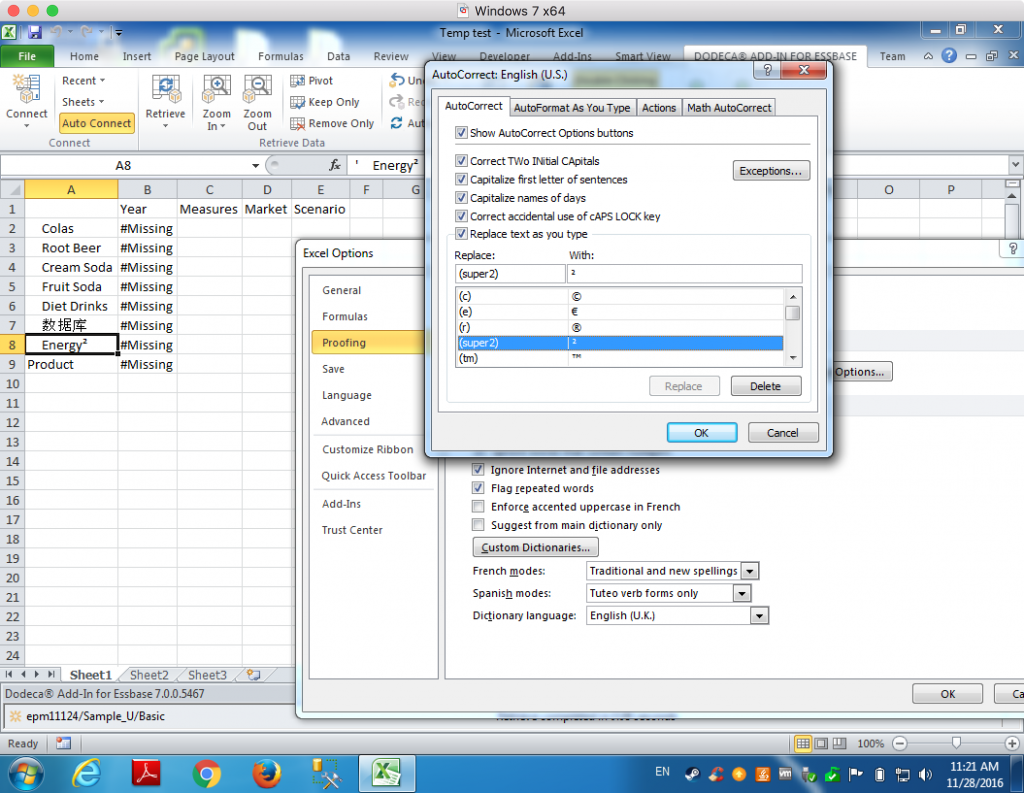
Hey,
just tested it – can’t seem to turn off the default ‘alt to open the panel shortcut’ setting. This is in Excel 2016 \ Office365.
To be fair, I just normally use =CHAR(169) or whatever for special chars.
p