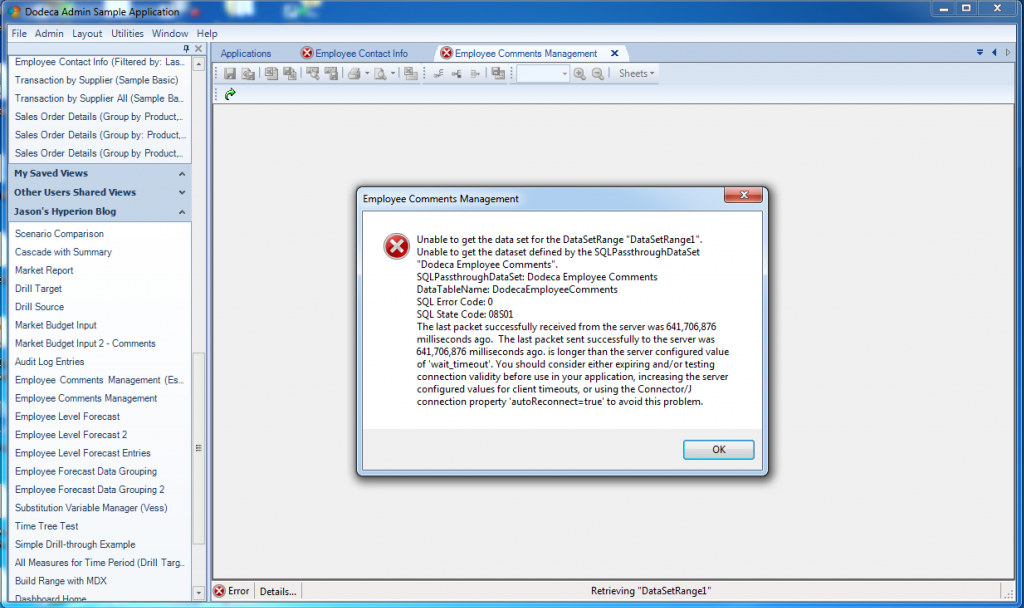I blogged quite some time ago about using JNDI to configure database connections in Dodeca. As I mentioned then, JNDI can bring some useful improvements to your configuration, management, security, and administration of your environment versus how you might be configuring normal JDBC connections. To be clear, this isn’t because JNDI connections are inherently better from a performance standpoint, it’s just that it might be a cleaner solution in various ways.
My original blog post looked at configuring a pretty typical MySQL connection in JNDI. As I have worked with this in the last few months, I have run into a few issues with the configuration as it related to connection timeout issues. I was occasionally getting some timeout issues like this:
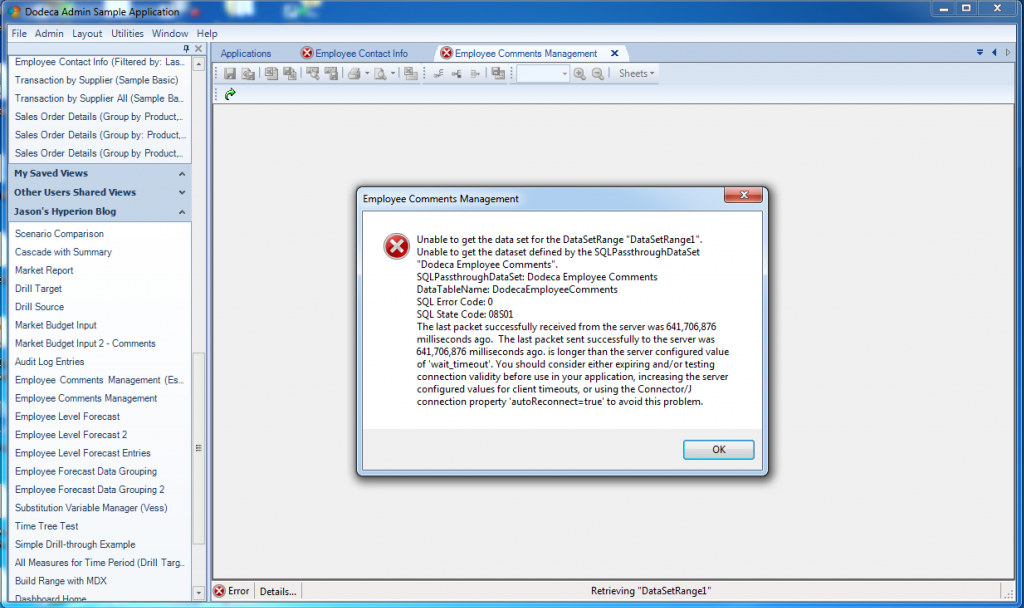
MySQL connection timeout when configured with JNDI
Helpfully enough (or perhaps unhelpfully) the error message itself reports that perhaps the autoReconnect=true setting would be of help. I’ve actually used that setting in the past and it seemed to help things out. But as it turns out, that setting is deprecated and should not be used. There are some alternative techniques that can/should be used to ensure the program gets a valid connection back.
One common technique is to specify a “validation query”. This is often something like SELECT 1 or SELECT 1 FROM DUAL depending on the particular database technology being used. You can use SELECT 1 for MySQL. What this essentially means is that before returning a connection via JNDI to the Java servlet to do things with, the connection pool manager is going to run the validation query to ensure that it is indeed a valid connection (able to connect, doesn’t error out, and so on.
Interestingly enough, MySQL in particular has added an optimization for this use case such that you can give it a sort of fake query (code: /* ping */) and it’s slightly more optimized than the overhead involved with a SELECT 1.
Together with this optimized test query, some additional attributes on the JNDI configuration (testWhileIdle, testOnBorrow, testOnReturn, and removedAbandoned, I’ve updated the overall JNDI configuration and it seems to be much more robust. Here’s the new connection JNDI code from my Tomcat context.xml:
<Resource name="jdbc/dodeca_sample" auth="Container" type="javax.sql.DataSource" username="dodeca" password="password" driverClassName="com.mysql.jdbc.Driver" url="jdbc:mysql://localhost/dodeca_sample?noDatetimeStringSync=true" maxActive="100" maxIdle="30" maxWait="10000" removeAbandoned="true" removeAbandonedTimeout="20" logAbandoned="true" validationQuery="/* ping */" testWhileIdle="true" testOnBorrow="true" testOnReturn="false" />
<ResourceLink name="jdbc/dodeca_sample" global="jdbc/dodeca_sample" type="javax.sql.DataSource"/>