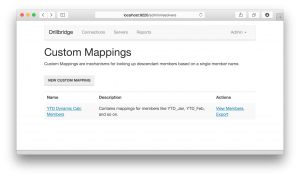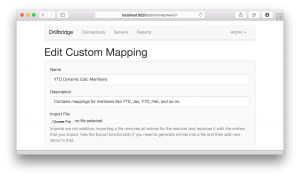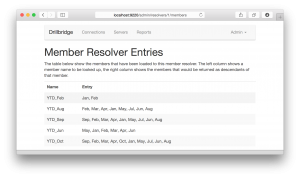I have been waiting to write about this feature for over a year – and I finally can.
The newest version of Drillbridge – Drillbridge Enterprise 2.0 – contains an amazing capability that is incredibly powerful. Drillbridge Enterprise now includes the ability to plug in custom reports.
What are custom reports? Custom reports are new report types that can be plugged in to Drillbridge by developers, just like a calc script or a CDF is added to Essbase. Think of the most common Drillbridge report type: Drillbridge users know this as just a “Report” but under the hood, it’s actually a specific type of report – one that receives the POV from Smart View, Planning, or Financial Reporting and then executes a specially crafted Drillbridge query against a database and displays the results to the user.
What if we could stand on Drillbridge’s shoulders for help with interpreting the point of view, opening a database connection, pulling members from an Essbase outline, and more, but then completely customize what is shown to the user – all using just a little bit of custom code?
This is where custom report modules come in: a custom report module gets to leverage all of the power and flexibility of Drillbridge and its framework, but then completely take over what is shown to the user. Don’t just customize a column in a table: customize the entire display!
There are several compelling use cases I can think of off the top of my head that are well-served by custom modules:
- Show images/thumbnails in the drill-through results with links to full-size copies
- Call a web-service to pull data to display to the user
- Generate custom page layouts
As an aside, for the past year I have been somewhat regularly been getting asked the question, “Can I get the results directly in Excel?” To which I have said, “No, but it’s just one click away – and I don’t think you want to do that anyway.” What I didn’t say (but had in mind) was custom reports, where we could easily drop in a module that would show us images, a custom layout, or anything we could dream up – but more importantly, generate something that just does not fit into our spreadsheet world. So not only is data just one click away from Excel (as always) but we can now display absolutely anything we want to the user.
Sweet.
Do you remember Linked Reporting Objects (LROs?). This is them on steroids – and more. Any intersection in your cube is up for grabs to drill into something interesting – user drilling on Actuals? Let’s show them PDFs of the original invoices. User drilling on dynamic calc YTD members under Budget in an ASO database? Let’s generate a link to our internal website with budget info – whatever. How about we search Twitter for a certain hashtag related to one of our products… why not? The possibilities are literally endless. Not only are they endless – they are within reach.
One last thing, the custom report modules also open the door for another oft-requested feature: generating custom links. It is now trivially easy to take the POV from a user, use the Drillbridge expression language to transform it into a URL (such as drilling to an internal site, an OBIEE page, or whatever), and forward the user to it.
Custom report modules (including the link forwarding report I just mentioned) are available right now in Drillbridge Enterprise 2.0. While Drillbridge Enterprise has a list of compelling features, this one is my absolute favorite.
If you’re feeling adventurous (and you’re a Java aficionado), you might check out a bare-bones custom report example on the Drillbridge wiki – and I’ll be posting some interesting examples in the near future.