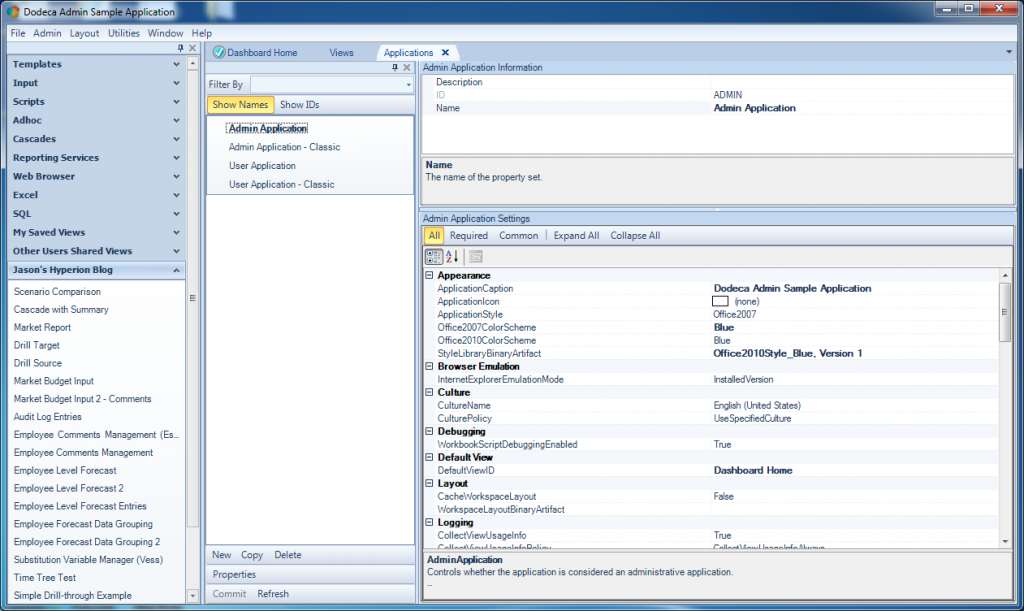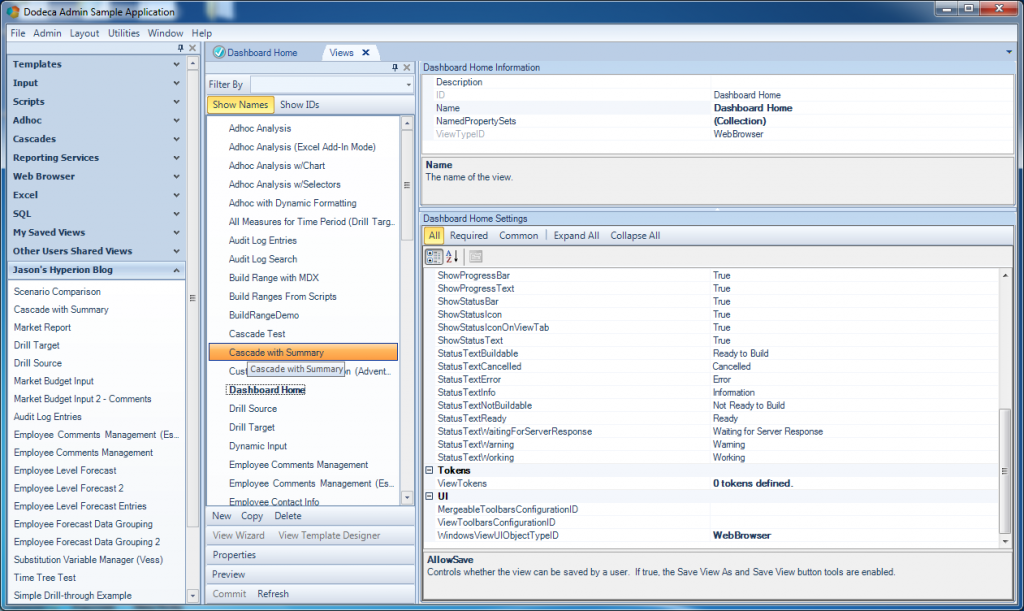Today’s Dodeca post will be on the lighter side, but is nonetheless a pretty useful feature. One of the interesting aspects of Dodeca is its support for multiple tenants and applications. This means that within just a single Dodeca repository (created when the Dodeca service is installed), we can have multiple distinct applications. This allows for creating different applications for different groups of users. It’s really quite powerful and something I will explore more in the coming weeks.
That said, since we can organize Dodeca into multiple distinct applications, that also means we can configure the properties of each application however we want. And one of those settings we can configure is the default view. The default view is a normal Dodeca view that is opened automatically when the application is launched.
Imagine that you want to have different applications for different groups. For instance, you might want an application for Finance, an application for Operations, and something for the Marketing department. As with just about all other objects in Dodeca, Applications are managed with their own editor, just as one would edit a View or Selector. Here’s a look at the four applications I have in my demo instance right now:
You might notice that on a per-application basis, I can control the style/theme of the app, and some other things. As I mentioned, one of those things (and the topic of this post) is DefaultViewID. With this setting, we can tell that Application that when it’s launched, it should run a particular view and open it up. This can be used as a sort of start or landing page for your users. And remember, this is controlled per-app if we want: meaning that we can have different default views for different groups of users, as it makes sense.
Most of the views that I have blogged about in the past have been one of two types of views: either an Essbase Excel view, or a SQL Excel View. But there are actually a handful of other view types, one of which is a Web Browser view. This view type is pretty straightforward. Whereas Essbase views concern themselves with Essbase data and retrieves, the web view is mostly just concerned with showing some HTML or fetching a particular URL.
You may notice in the above screenshot that I have set the default view for this app to Dashboard Home. This is a new web view that I will setup in the next couple of steps.
The following screenshot shows the properties for a simple web view that opens up the Applied OLAP home page. If you look at the non-default properties I have set, I turned on AutoBuildOnOpen (so the web page is fetched when the view is opened) and specified a URL:

Lastly, I have the WindowsViewUIObjectTypeID set to WebBrowser, which is the last property I need to set in order for this to work:
Now to tie it all together. Given that I have created a new web view and set it as the default view for the application, here’s what I am greeted with now if I close and open this application:
Dodeca configuration for a WebBrowser view
Hopefully the use case for this isn’t too hard to imagine. The most common usage of this type of dashboard/default view that I see is to point it to a group-specific intranet page that has information about the status of Essbase, the current financial period, and links to metadata-related activities (like requesting a new member to be added to an outline or something).